One of the common scenarios for schedulers/dispatchers using Dynamics 365 Field Service solution involves finding a technician to attend to an urgent or emergency service call. Resources who are in the area close to the service location are preferred due to urgency of the call. If the resources who are in the area are busy i.e. booked for routine Work Orders, they do not show up as “available” when using Schedule Assistant. How do you find the resources close to the service location who may be booked for lower priority routine work orders?
The Map View feature of the Schedule Board makes this possible. Once you locate the nearby resources, you can reschedule them from lower priority routine Work Orders and assign them to urgent Work Orders.

The Map View feature of the Schedule Board makes this possible. Once you locate the nearby resources, you can reschedule them from lower priority routine Work Orders and assign them to urgent Work Orders.
Here are the steps to accomplish this.
- Navigate to Schedule Board
Field Service > Schedule Board
- Click on the Map View tab under Filter and Map View on the left-hand side of the Schedule Board
- Select Resources
Select resource you want to see on the Map by clicking on individual pin next to the resource or select all resources by clicking on the icon at the top.
- Search for the Requirement (Work Order)
Click on the Search (magnifier glass) icon.
Enter the Work Order Number (resource requirement) for which you want to find available resources, press enter and click on Add.
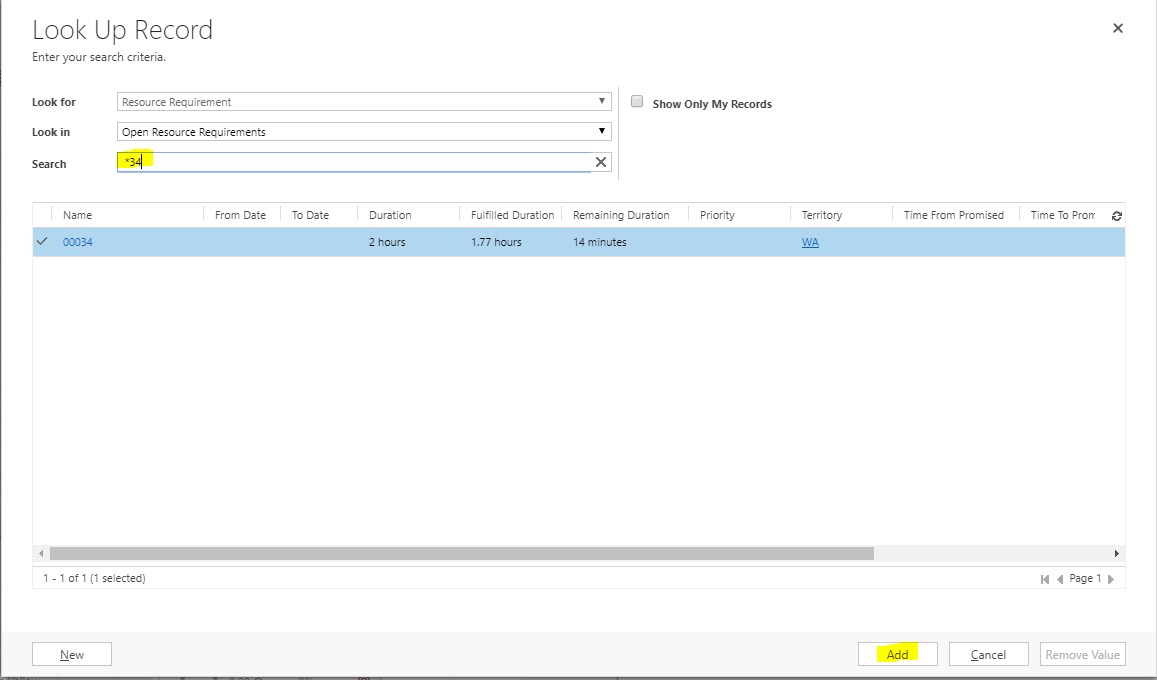
You can even create a new Resource Requirement from within this form.
You can even create a new Resource Requirement from within this form.
- Locate resources on the map
The Requirement you selected is shown as a pin with a “?” and a circle under it. Resources are shown as solid colored pins. You can hover over the pin to see the name of the resource. You can use the + or – buttons to zoom in or out on the map.
No comments:
Post a Comment